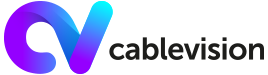Support
- Home
- Support
- FAQ
Have questions? Read or search our FAQ.
Subscription
- Online at: https://payment.cablevision.com.lb/ or using our CV mobile application available on IOS and Android stores
- At any Cablevision reseller (https://www.cablevision.com.lb/Distributor ) shop (Cablevision Dealers, points of Sales…)
- In our shop located at Corniche al-Nahr, Holcom Bldg., GF
- Via Whish Money
- Via OMT
Channels
General Info
Eagle Receiver: The Smartcard number is found on the back or your receiver. It can also be shown on your TV screen when you press the “Finger” button on your receiver’s remote control.
BestSat Receiver: The Smartcard number or CA ID number is found on the bottom or your receiver. It consists of 16 digits and it starts by: 81244039********
TopField, Vestel 1 or Vestel 2 Receivers: The Smartcard number is found on the card inserted in your receiver
Strong Receiver: Turn on the TV and the receiver, press on the Info button twice on any channel, the Smartcard number is found there and consists of 16 digits and it starts by: 81244039********
Follow below steps to read the message:
- Press the red button on your remote control to open the “Mailbox;”
- Select the new e-mail and press “OK” to read it; and
- Press exit once done
1- Press "Menu"
2- Press "Channel"
3- Press "TV Service"
4- Press "Lock" on the selected channel(s)
5- Press "Exit", then "Save", then "Exit"
6- Password to unlock channels : 0000
Support
TopField, Vestel 1 & Vestel 2 Receivers:

To scan for new channels or recover missing channels, kindly follow below steps:
Fast Scan
• On your remote control, press the blue button.
• Select “Auto Search” and press “OK.”
• Select “Yes” to delete all existing channels.
• Wait for the scan to finish.
If some channels are still missing after having performed the Fast Scan, kindly perform the following: Menu Scan
- Press “Menu.”
- Select “Dish Setup” (press “OK”).
- Enter Pin: 1111.
- Select “Cablevision” (press “OK”).
- Press “Star 1” (“Favorite 1”).
- Check the “Menu” on the right-hand side:
- LNB Type: “9750/10600.”
- LNB Power: “13/18 V.”
- 22KHz: “Auto.”
- Toneburst: “None.”
- Disecq1.0 : “None” ( in the case where only Cablevision dish is installed)
- Disecq1.1 : “None” ( in the case where only Cablevision dish is installed)

To scan for new channels or recover missing channels, kindly follow below steps:
Menu Scan
• Press “Menu.”
• Go to “Installation” (press “OK”).
• Select “Antenna Setting” (press “OK”).
• Select “Cablevision or ECOnet” (press “OK”).
• Check the “Menu”:
- LNB Type: “9750/10600.”
- LNB Power: “13/18 V.”
- 22KHz: “Auto.”
- Disecq1.0 : “Off” ( in the case where only Cablevision dish is installed).
- Disecq1.1 : “Off” ( in the case where only Cablevision dish is installed).
- Select “Start Search” (press “OK”)
- Select “Search” (press “OK”)
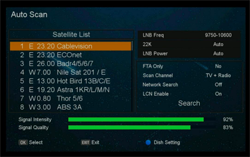
Auto Scan
• Please select your current satellite Cablevision or EConet and then press the ▶ button on the remote.
• Move the focus to “Search”, then press OK button on the remote to start search.
• Please make sure to check the following parameters: → Strength and quality (above 60%) → LNB power: Auto → FTA Only: No → Scan Channel: TV + Radio. → LCN Enable: On 6.3.
1. TopField, Vestel 1 & Vestel 2 Receivers:

- Press “OK;”
- Press the yellow button; and
- Choose your preferred sorting option.

- Press “Menu.”
- Go to “Channels” (press “OK”).
- Select “TV Service” (press “OK”).
- Press “INFO” on the Remote Control.
- Choose your preferred sorting option.
1. TopField, Vestel 1 & Vestel 2 Receivers:

- Press the “Menu” button on your remote control;
- Select “Channel Program Edit;”
- Enter Pin: 1111; and
- Select the desired channel and press the “Favorite” button (“Star 1”)

- Press “Menu”
- Go to “Channels” (press “OK”)
- Select “TV Service” (press “OK”)
- Press the yellow button on the Remote Control
- Select the Favorite group and press “Exit”
- On your remote control, press “OK” to access the TV channels list;
- Press the green button and the satellites list will open
- Select the desired satellite and press “OK;” and
- Now, only channels from the selected satellite will be displayed
If the service was not used for a long period or you are charging new channels with no success, we kindly ask you to refresh the receiver by following the different steps below:
- Please refer to our Website www.cablevision.com.lb
- Click on account management
- Enter your smart card number (812…. Or 320….), then click on search, and your subscription details will appear.
- On the left panel, you can click on the refresh button (once per week).
- After around 5 minutes, your subscription will be refreshed.
Moreover, we kindly ask you to follow the same steps also if the messages below appear on the screen:
• No entitlements
• Your subscription to this channel is not active or has expired
• You do not have the rights to access the program
- Check to confirm that no “Favorite Group” has been selected, and then select “All Channels” and try the “Favorites” button or “Star 1” button;
- Go to “Menu” and perform a scan to automatically search for the missing channels. (Wait until done.); and
- If the problem remains resolved, check “Settings/LNB Frequency” (make sure all TPs are configured correctly) and also check the signal level for each TP.
- If the same problem appears on other channels, kindly call 1540 for support
- If other channels appear to be working properly, please perform a scan and check if this resolves the issue (refer to Question: “How do I scan for new channels/recover missing channels?”)
- Ensure the volume is not muted on both the TV and the receiver, and that the volume level on both is set high enough to be heard;
- If the problem remains unresolved, change the channel and check if other channels have audio
- If audio is not available on other channels, please restart the receiver and check again
- If audio is still unavailable, please check if the receiver is properly connected to the TV (HDMI or RCA cables)
- If the cables are not connected, kindly ensure to correctly plug them into the TV (HDMI cable or if RCA, please make sure that the red and white audio connectors into the TV)
Please check the steps needed for each receiver type:
1. TopField, Vestel 1 & Vestel 2 Receivers:

- Go to system, select “Reset” (press “OK”);
- Enter pin: 1111; and
- Select “OK” (press “OK”).

- Go to “System Set” (press “OK”);
- Select “Advanced Setting” (press “OK”).
- Select “Reset To Factory” (press “OK”).
- Enter pin: 0000; and
- Select “Yes” (press “OK”).
To proceed with this action, use your remote control to press “Menu,” then:
1- Go to “System Set” (press “OK”);
2- Select “CA Info” (press “OK”).
3- Select “Entitlement” (press “OK”).
4- Select “01244” (press “OK”).
5- Select “Parent and Child Card Information” (press “OK”)
6- Press the red button on the Remote Control and (press “OK”).